You can change your personal information like your name, company name, mobile number, and e-mail ID associated with your VUA. You can also add other mobile numbers as identifiers in your VUA.
Creating a TallyEdge account gives you a dedicated profile to connect your FI Type accounts from various banks and financial institutions. This enables data sharing between your Financial Information Providers (FIPs) and Financial Information Users (FIUs). You can use multiple mobile numbers to link your FI Type accounts, adding each number as an identifier in your VUA. Admin rights are required to edit profile information or manage identifiers.
To edit your profile information, you need admin rights. To add or remove an identifier or discover FI Type accounts with FIPs, you need sufficient rights.
View and Edit Profiles of VUAs
Edit Personal Information
- On TallyEdge, click on
 the top-right corner of the page, and select View Profile.
the top-right corner of the page, and select View Profile.
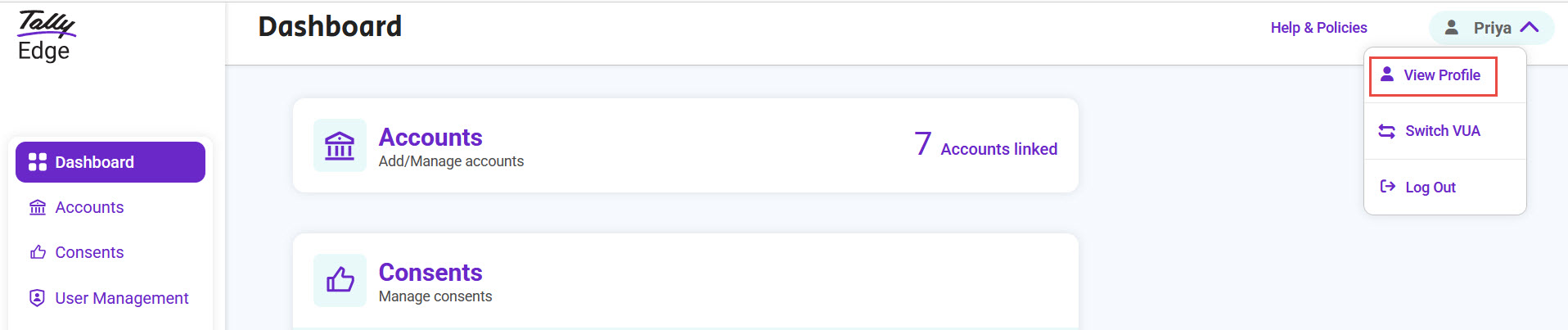
The Profile screen appears, and you are on Personal Information tab.
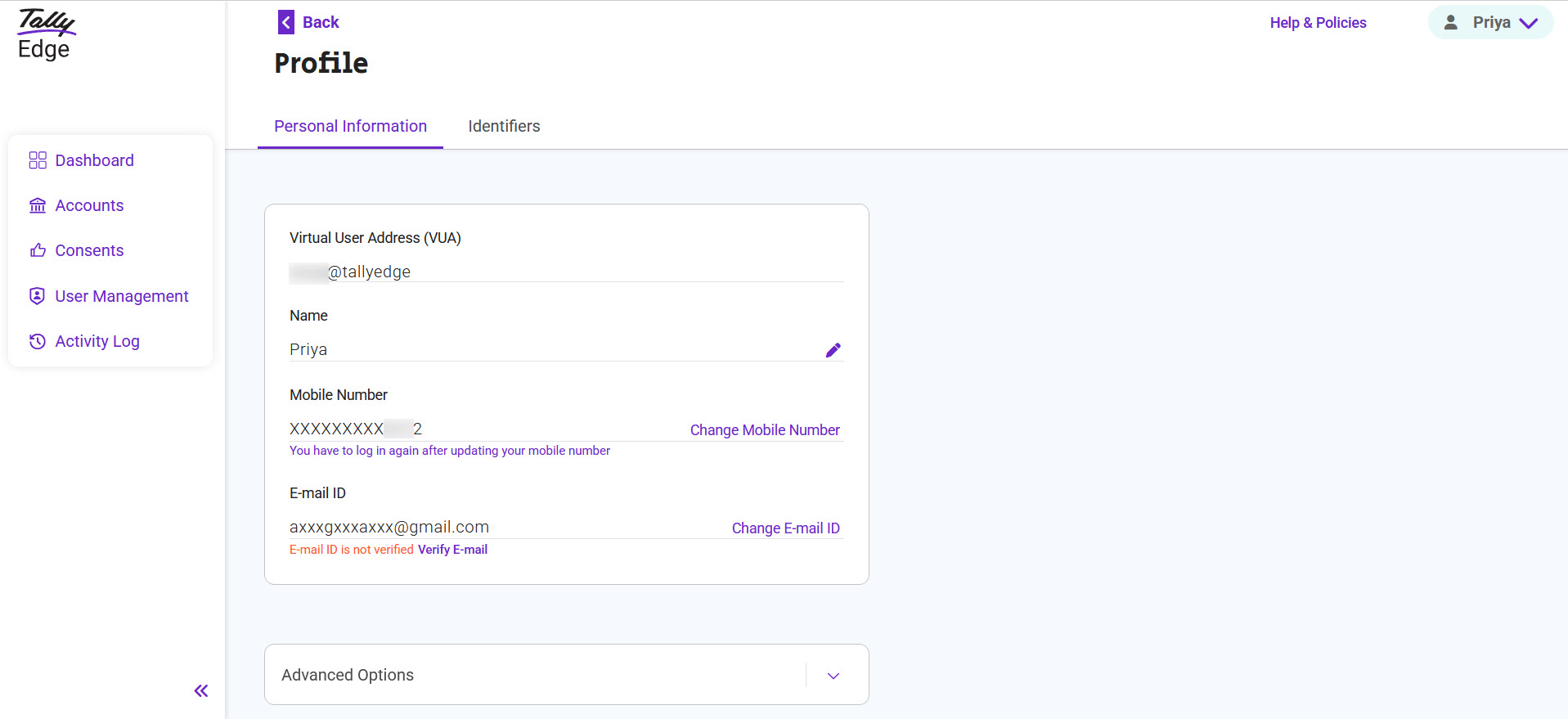
- Change the details as needed.
- Change Mobile Number: You will receive two OTP messages. The first OTP will be sent to your registered mobile number. After entering the first OTP, enter the new mobile number and click Update. The second OTP will be sent to your updated mobile number. Enter the second OTP.
- Change E-mail ID: You will receive two OTP messages. The first OTP will be sent to your registered mobile number. After entering the first OTP, enter the new mobile number and click Update. The second OTP will be sent to your updated e-mail ID. Enter the second OTP.
Add Identifier
You can add as multiple mobile numbers for discovering accounts with different FIPs. Each mobile number will be treated as identifiers.
- On TallyEdge, click on
 the top-right corner of the page, and select View Profile.
the top-right corner of the page, and select View Profile. - On Profile screen, select Identifiers > Add Mobile Number.
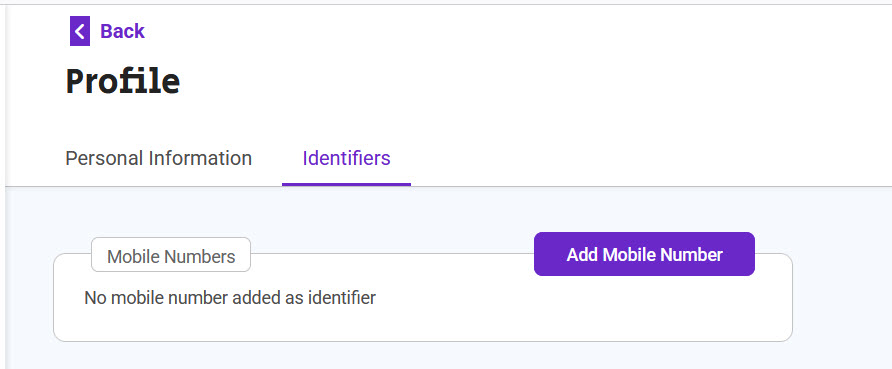
- Enter the mobile number, and click Verify.
- Enter the OTP received on the newly added mobile number, and click Submit.
The mobile number is added under the Identifiers tab.
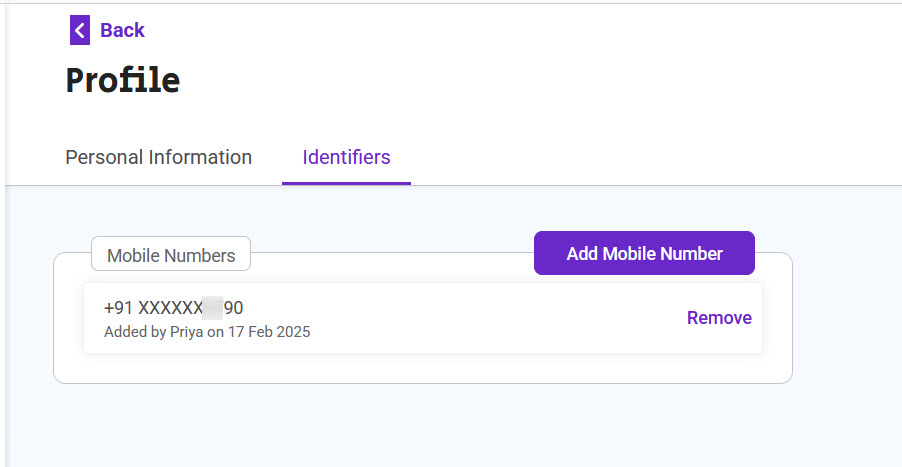
Now, you can discover and link the FI Type accounts that are associated with the mobile number.
Remove Identifier
- On TallyEdge, click on
 the top-right corner of the page, and select View Profile.
the top-right corner of the page, and select View Profile. - On Profile screen, click Identifiers tab.
- On Identifiers tab, click Remove against the mobile number you want to remove.
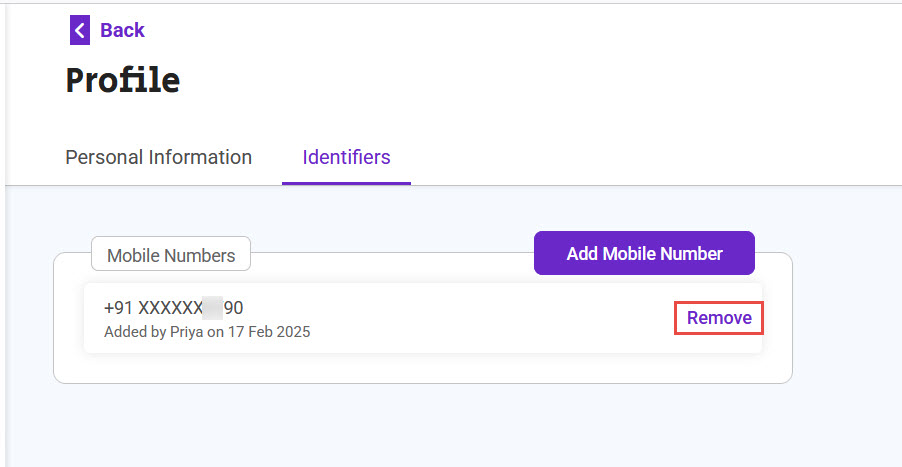
The mobile number is removed from the list in the Identifiers tab.
Delete VUA
When you decide to discontinue using the services from TallyEdge, you can delete your VUA. Once you delete your VUA the logs will be retained for a period as per the statutory requirements in effect.
Before you delete your VUA, you need to revoke all active consents, reject all pending consent requests, and unlink all linked FI Type accounts. Refer to the topics Consents to learn how to reject or revoke consents, and Accounts to unlink the linked accounts.
- On TallyEdge, click on
 the top-right corner of the page, and select View Profile.
the top-right corner of the page, and select View Profile. - On Personal Information tab, click on
 of Advanced Options > Delete VUA Account.
of Advanced Options > Delete VUA Account.
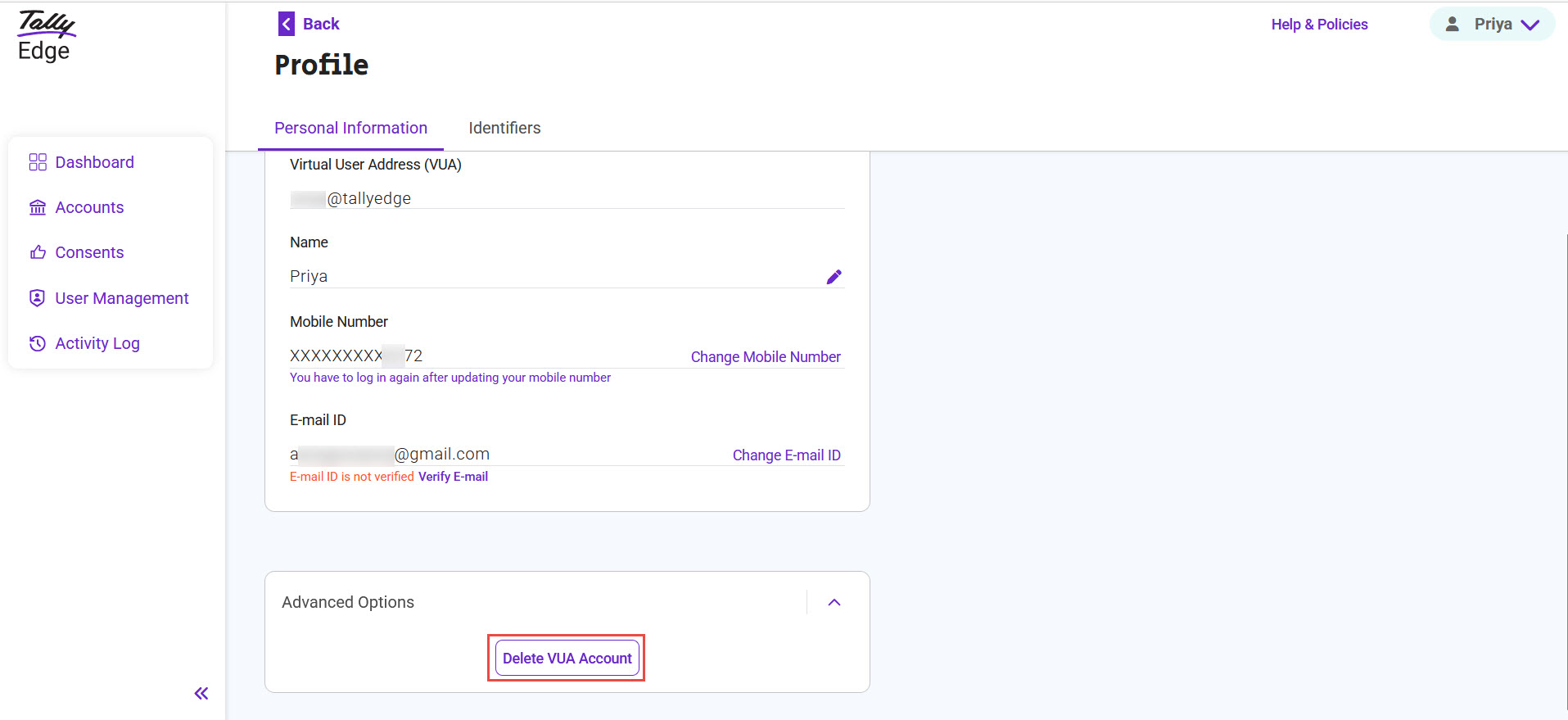
- Click Proceed to delete.
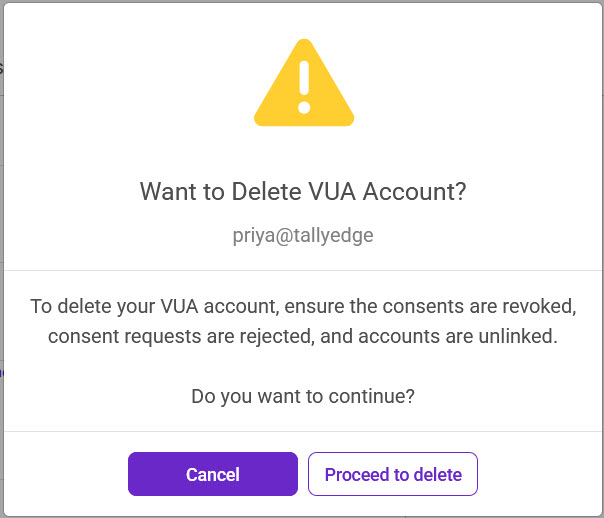
- Click Yes to delete your VUA.
- Enter the OTP and Submit, to delete your VUA permanently.
TallyEdge deletes the VUA and its associated users.
Recover Your Profile
Account recovery is the process of regaining access to your TallyEdge account in case you have lost the login details. This can occur due to various reasons, including loss of your mobile device, device changes, or security concerns.
In TallyEdge, you will need your registered e-mail ID to complete the account verification during the account recovery process. Successful account recovery is crucial for you to resume normal access to your accounts and safeguard your personal information.
Note: Verification of your e-mail ID during the TallyEdge registration process is a requirement.
- On TallyEdge, Click here as shown below.
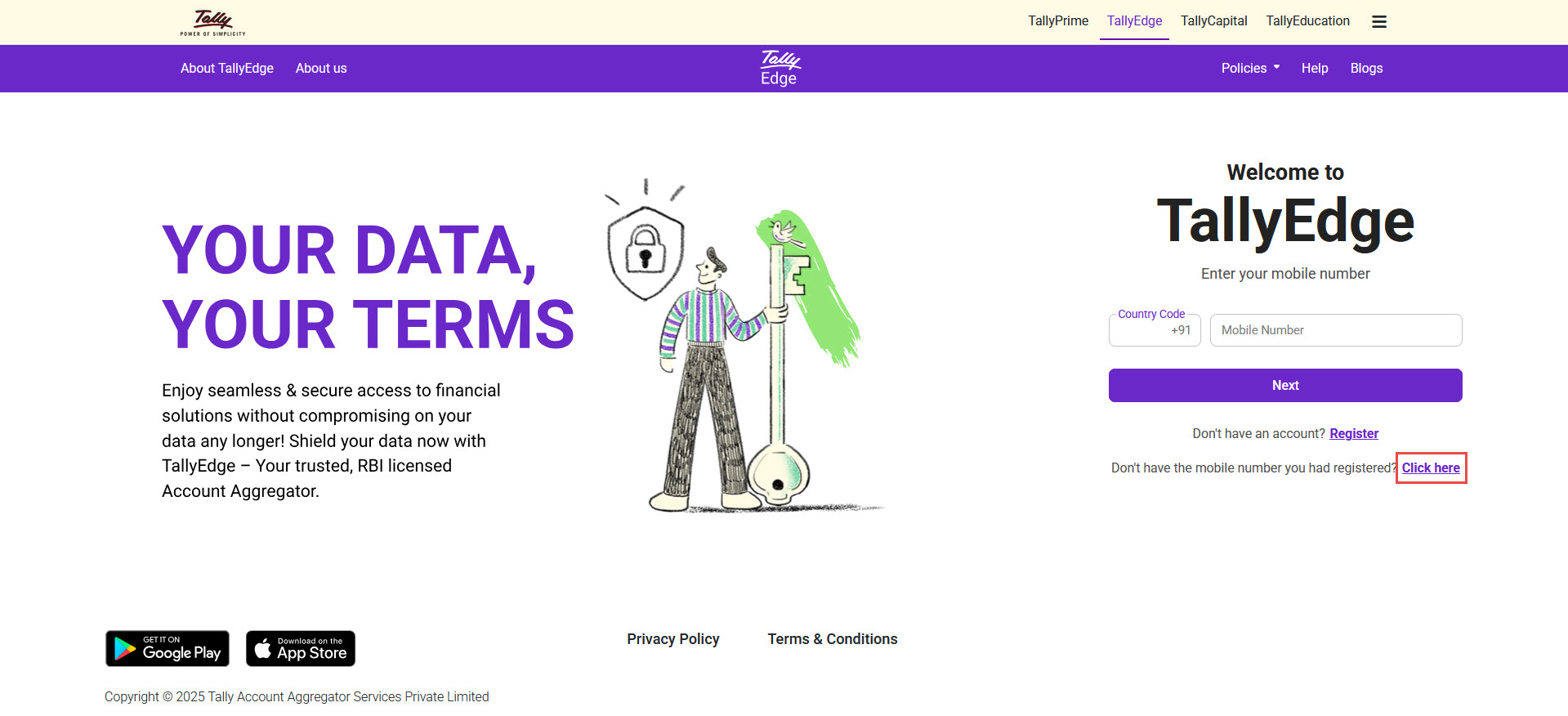
- Type your verified e-mail ID, and click Next.
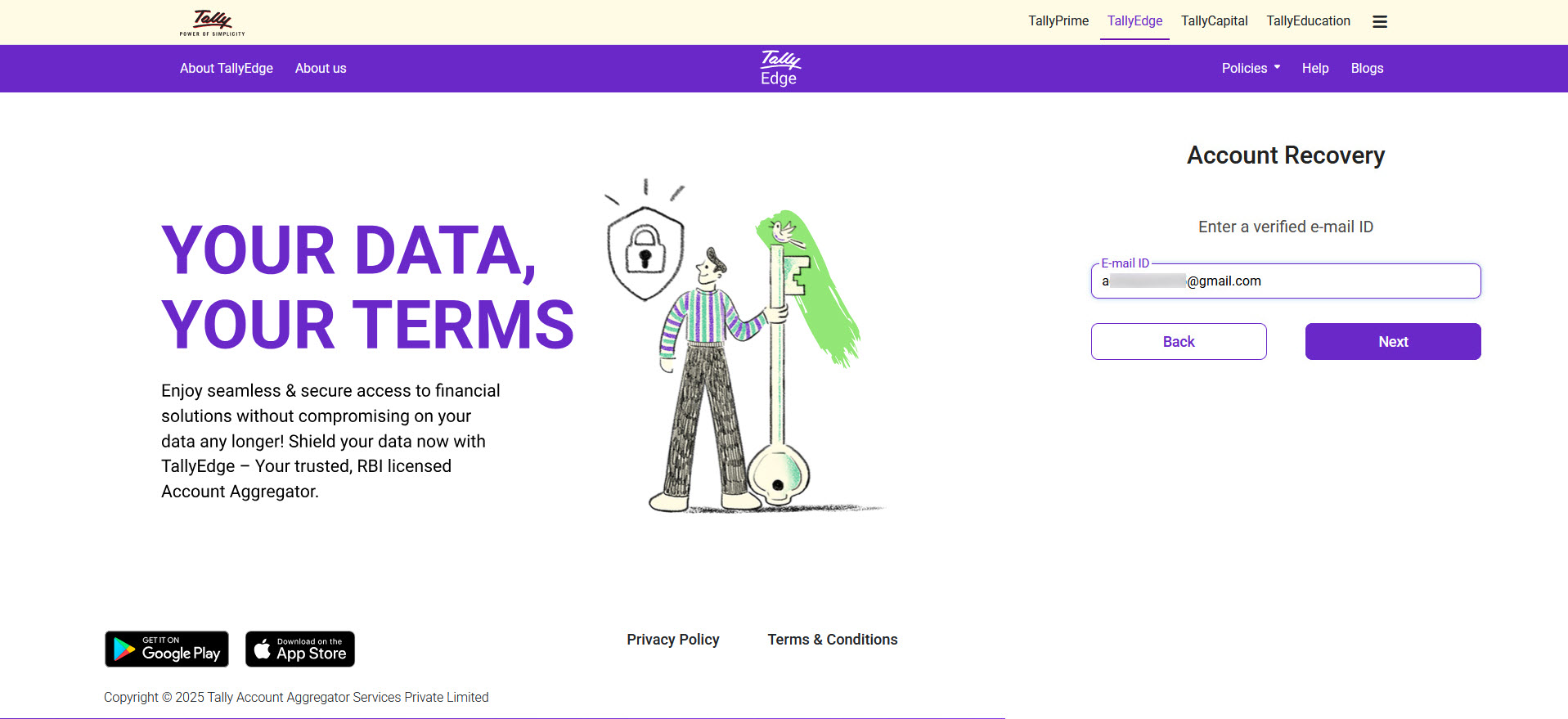
Once TallyEdge recognises the e-mail ID as registered and verified, you will receive an OTP for account recovery in the same e-mail ID.
Unless you enter a verified e-mail ID, one of the following messages will appear.- Registered but not Verified: The specified e-mail ID was registered during the TallyEdge registration process but has not been verified. Consequently, it is not possible to recover your TallyEdge account.
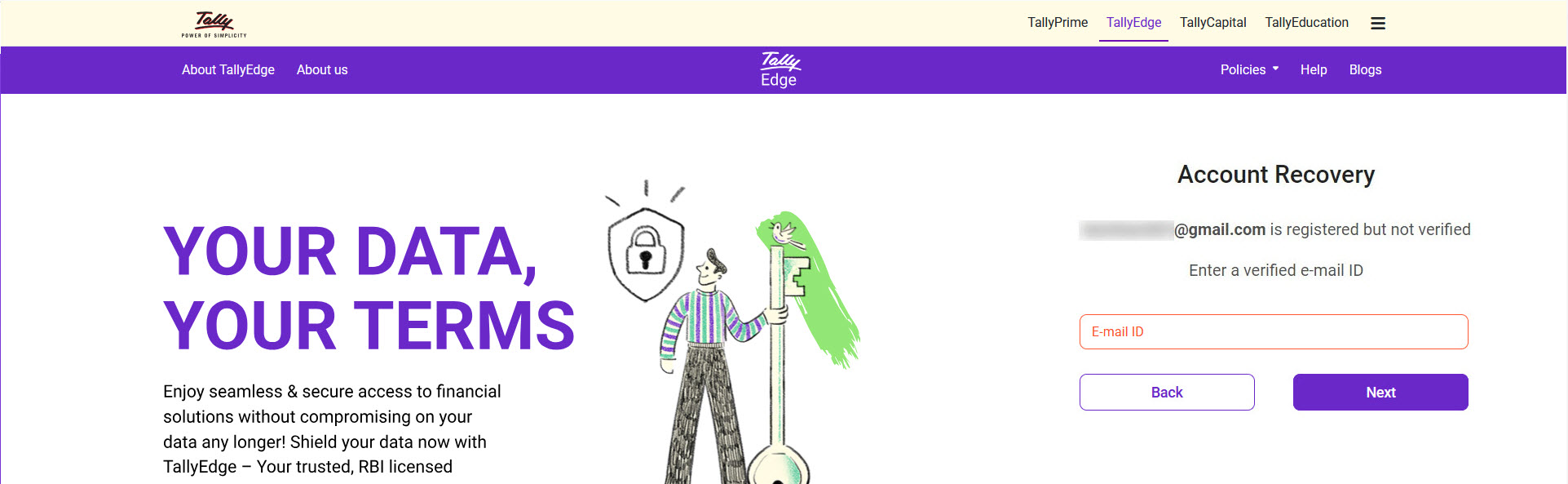
- Not Provided: The specified e-mail ID was not registered during the TallyEdge registration process. Consequently, it is not possible to recover your TallyEdge account.
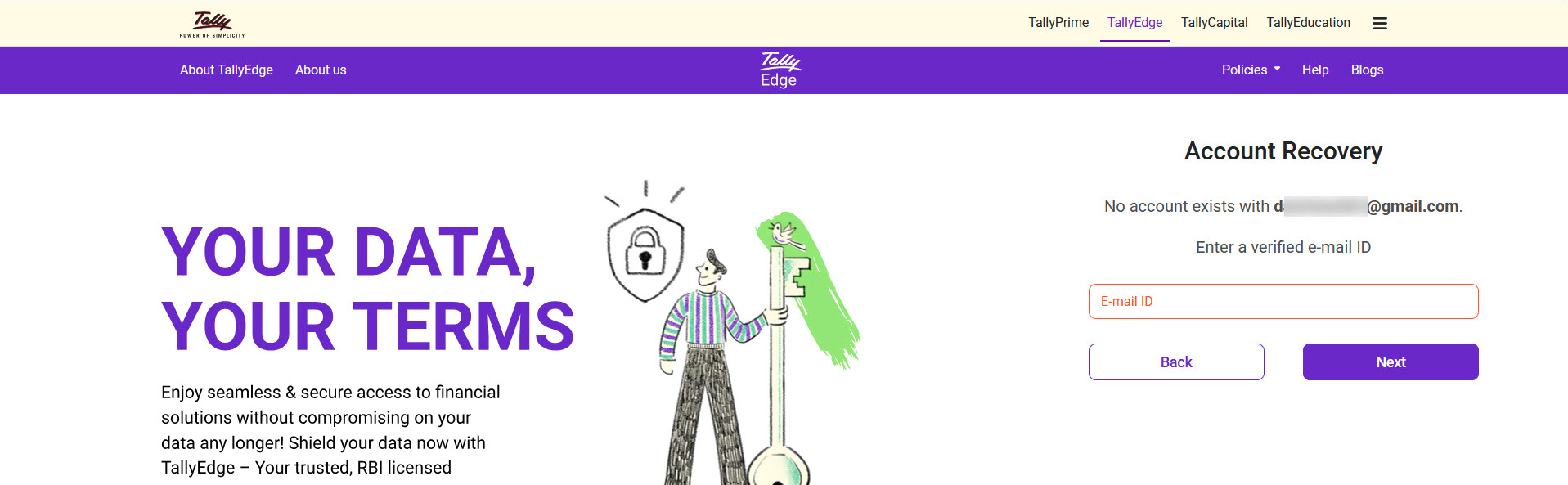
- Registered but not Verified: The specified e-mail ID was registered during the TallyEdge registration process but has not been verified. Consequently, it is not possible to recover your TallyEdge account.
- Enter the OTP sent to your verified e-mail ID, and click Submit.
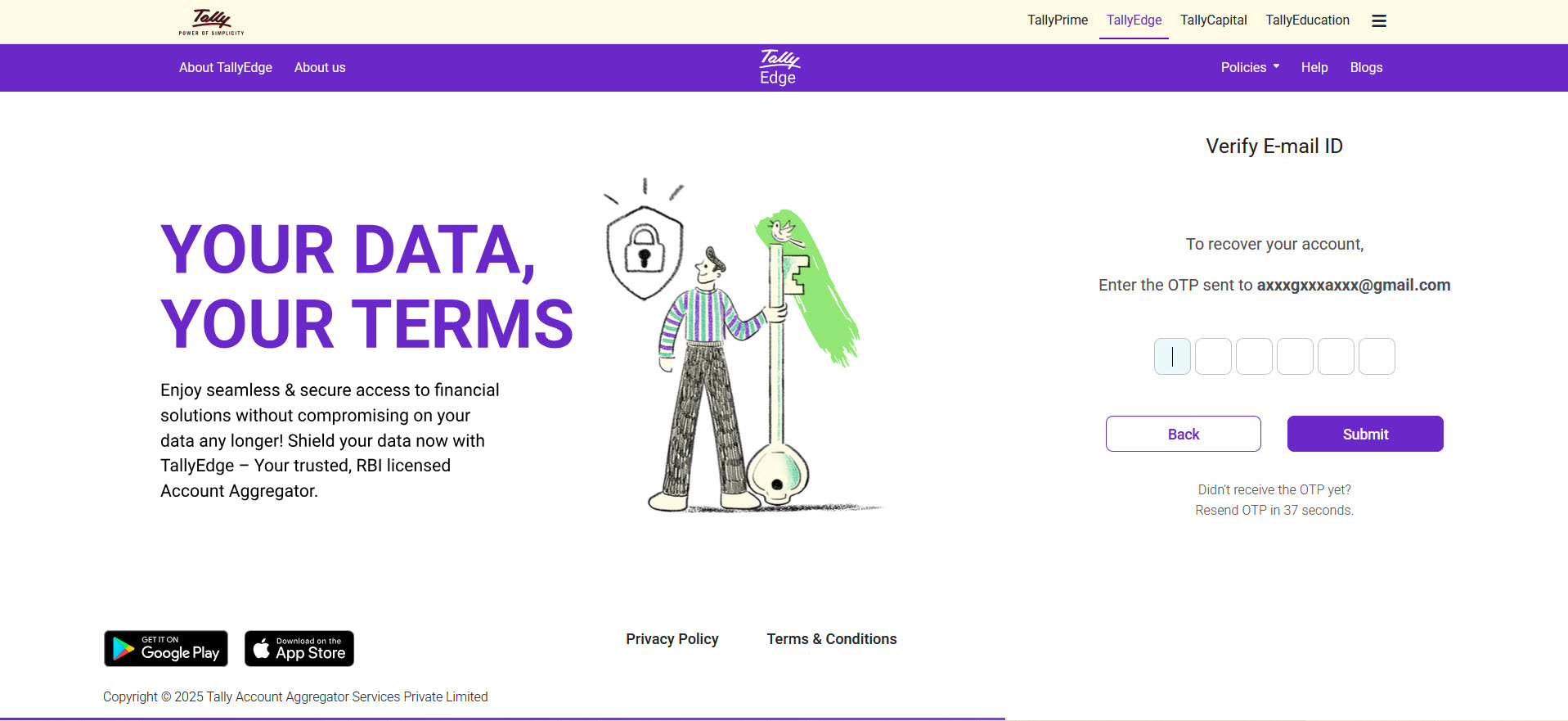
The Change Mobile Number screen appears.
- Click Change Mobile Number to replace the existing mobile number with a new mobile number.
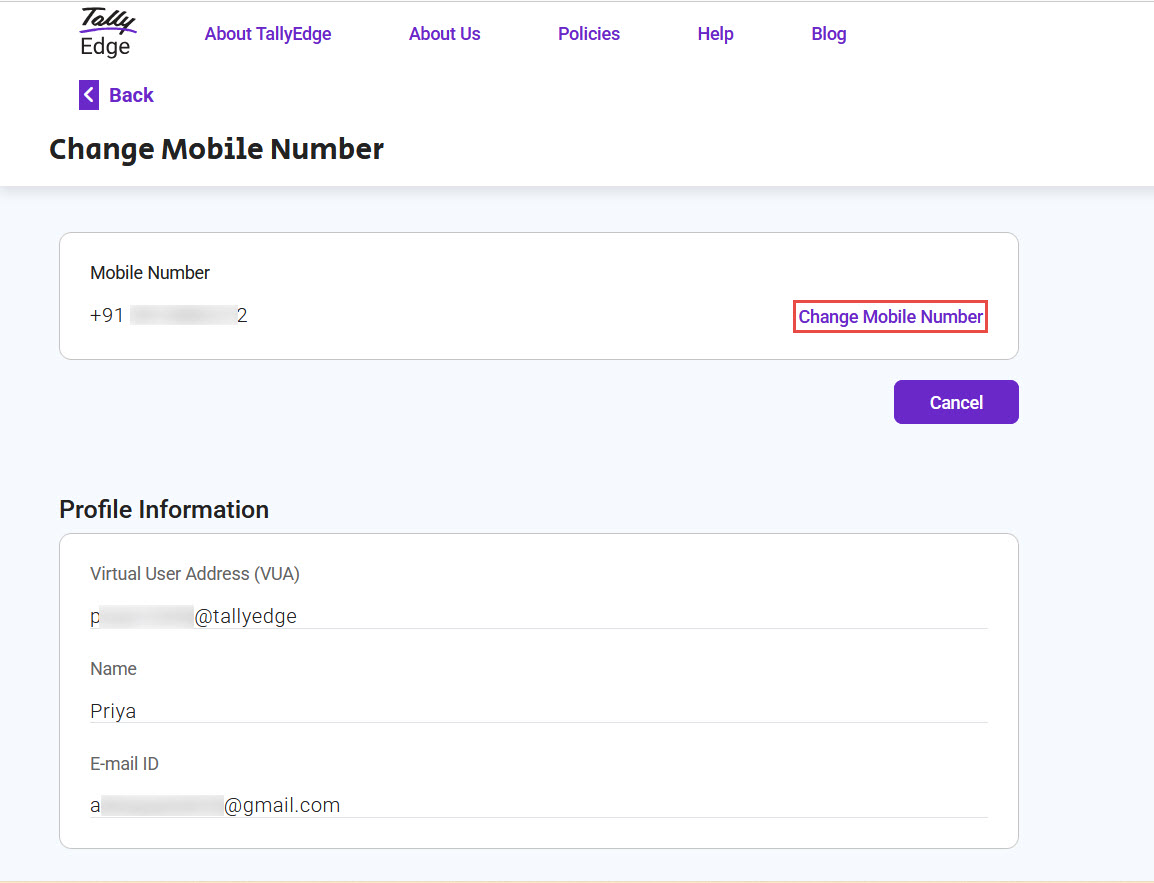
- Type the new mobile number, and click Update.
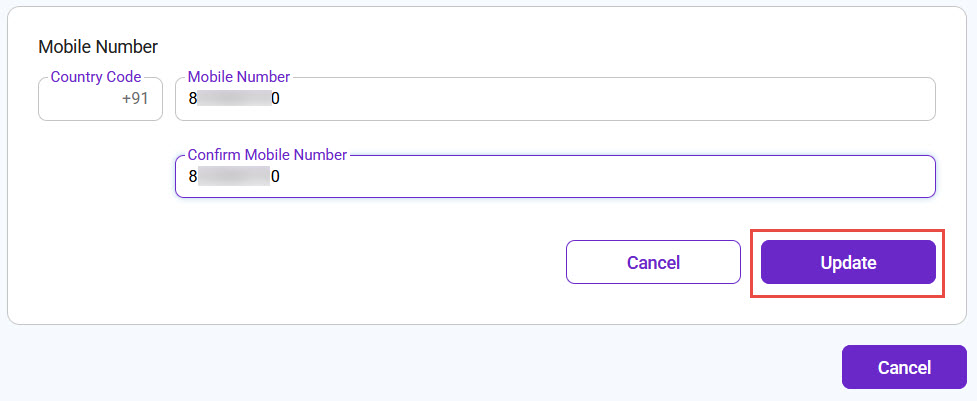
Note: Registration of the mobile number is limited to India. Updating the Country Code is not possible.
- Enter the OTP sent to your new mobile number, and click Submit.
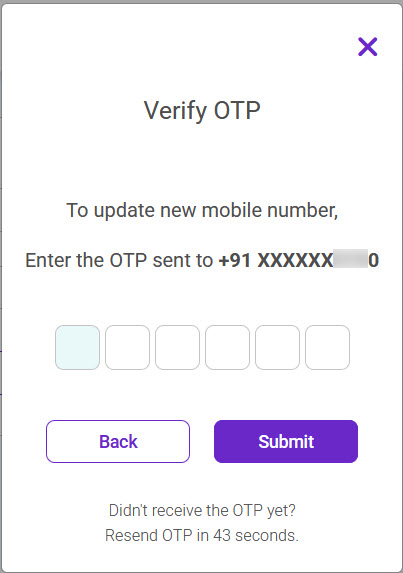
On successful verification of the OTP, your TallyEdge account gets recovered. You can now log in to your TallyEdge account using the new mobile number.